📋 Application Course Phase
🎥 Video Tutorial: Watch here
The Application Phase enables instructors to create application forms for students and manage their submissions. Students can apply to a course by answering a customizable set of questions defined by the instructor.
⚙️ Setting Up the Application Phase
To configure the application phase, follow these steps:
1. Add an Application Phase
Use the Course Configurator to add an Application Phase to your course structure.
2. Open the Configuration
In the course sidebar, select the newly added application phase, then click on: Configure Course Phase
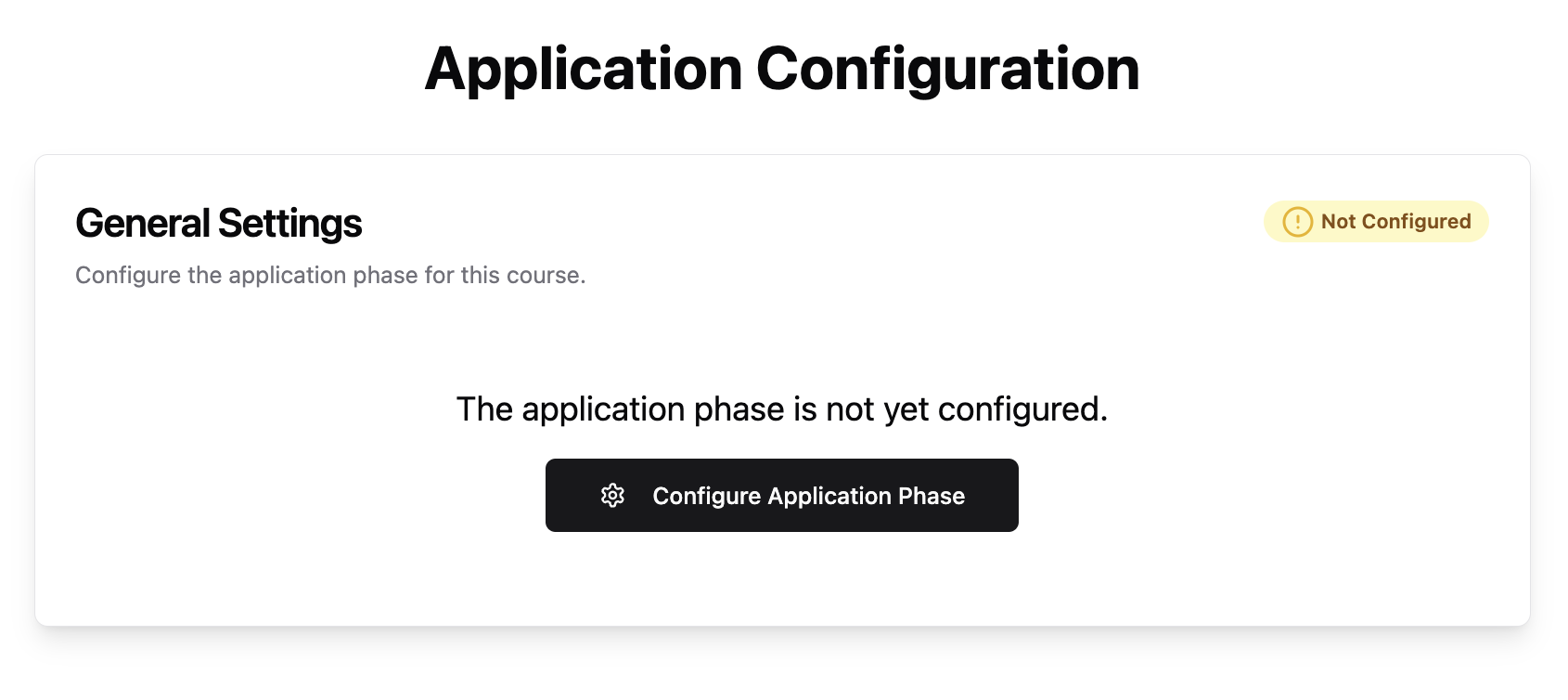
This opens a dialog for setting the phase’s behavior and schedule.
3. Configure General Application Settings
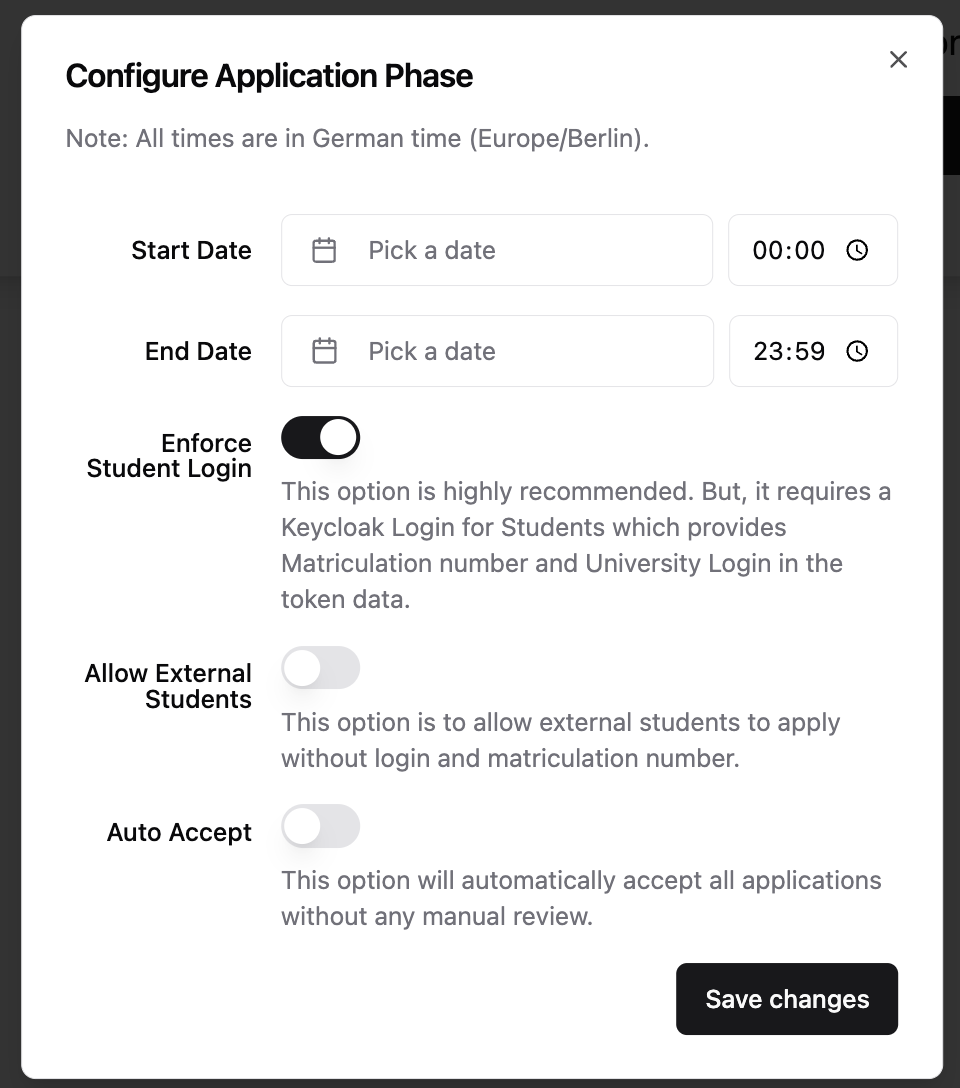
You must define a start and end date. These timestamps use the system time (Europe/Berlin). If students access the application from other time zones, a note will be shown to clarify that deadlines refer to the German time zone.
You can also configure the following options:
Option |
Description |
|---|---|
Enforce Student Login |
Requires students with a university login and matriculation number to log in via Keycloak. Recommended in most cases. Disable only for self-hosted, non-university setups. |
Allow External Students |
Allows students without university credentials (e.g., exchange students) to submit applications. |
Auto Accept Application |
Automatically accepts every application. Use this only when the application serves as a simple registration form. |
🧩 Creating Application Questions
Once you’ve configured the start and end time, you can begin adding application questions. Click Add Question and choose one of the following types:
Text Question
Multi-Select Question
Checkbox Question
You can reorder questions via drag-and-drop.
To preview the application as it will appear to students, use the Student Preview feature.
📝 Question Types
Below are details and configuration options for each available question type:
✏️ Text Question
Use this for open-ended answers such as motivation, experience, or personal information.
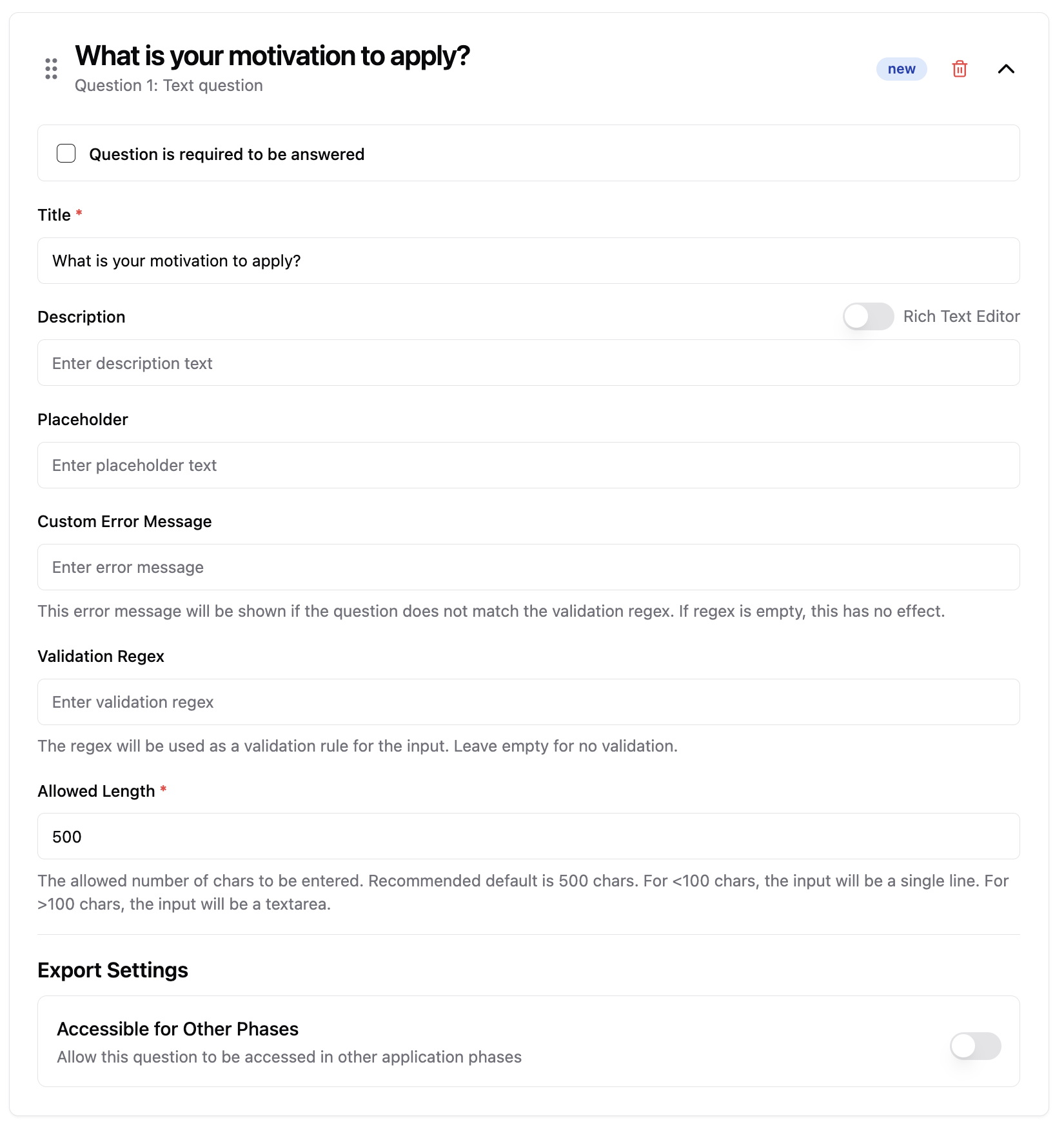
Fields:
Required Checkbox: Mark if the question must be answered.
Title (required): The question prompt.
Description: Optional additional instructions.
Placeholder: Sample text inside the input field.
Custom Error Message: Message shown if input fails regex validation.
Validation Regex: A regular expression for validating the response. I.e. to restrict the input to a number format or an UUID.
Allowed Length (required): Max character count.
If ≤100 characters → single-line input If >100 characters → textarea
Export Settings → Accessible for Other Phases: Toggle to make answers available in future phases. Enter a key, with which the answer will be accessible in the following course phases (if configured in the course configurator)
✅ Multi-Select Question
Use this to allow students to choose one or more options from a predefined list.
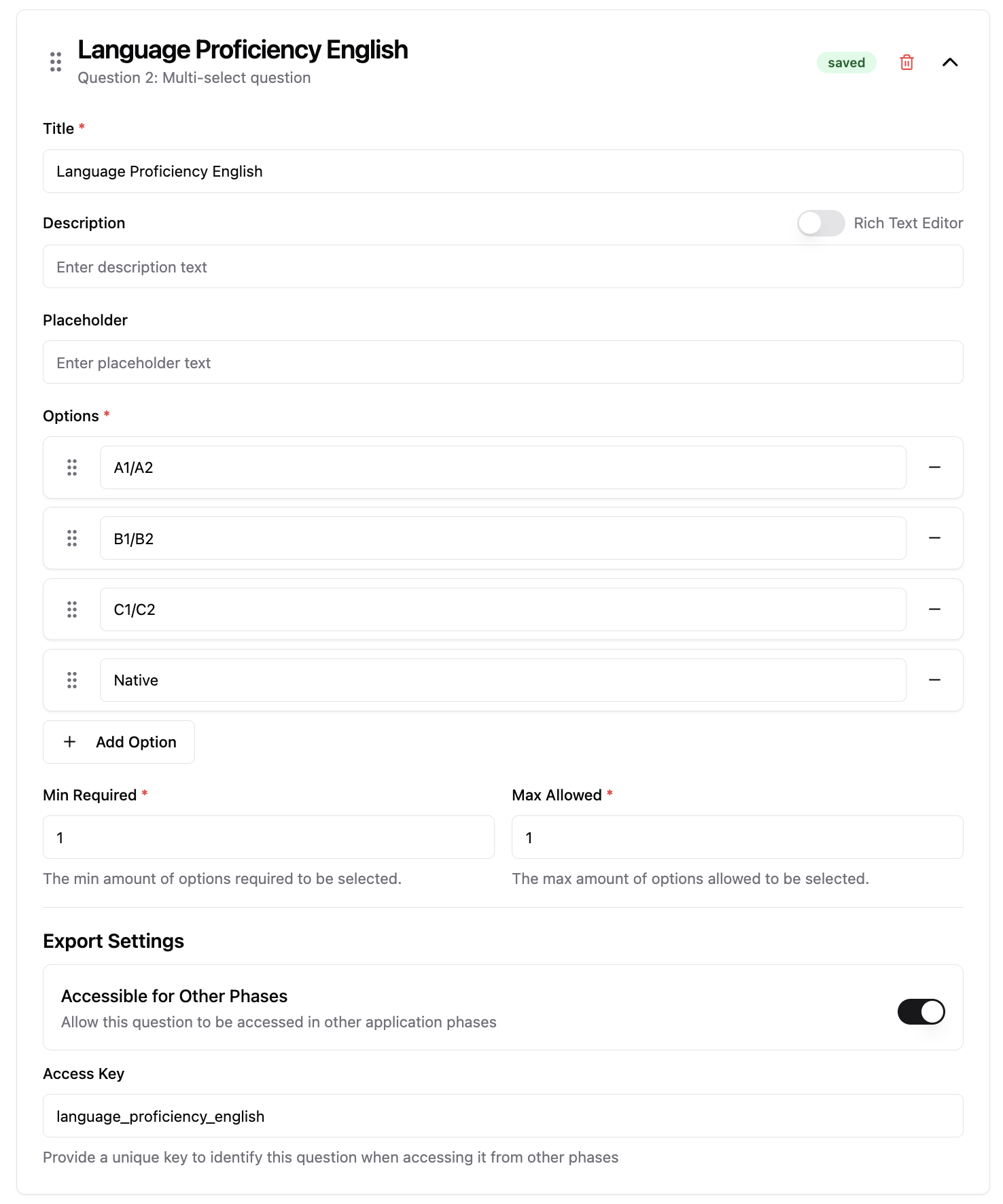
Fields:
Title (required): The question prompt.
Description: Optional additional info.
Placeholder: Text displayed when no option is selected.
Options (required): Add as many options as needed.
Min Required / Max Allowed (required): Define how many options a student must select (e.g., select at least 1, at most 3). If min and max are both set to 1, then it will be displayed as a Single Select to the student.
Export Settings → Accessible for Other Phases: Enable to share responses across later phases.
☑️ Checkbox Question
Use this for confirmations, declarations, or consent (e.g., “I agree to the terms”).
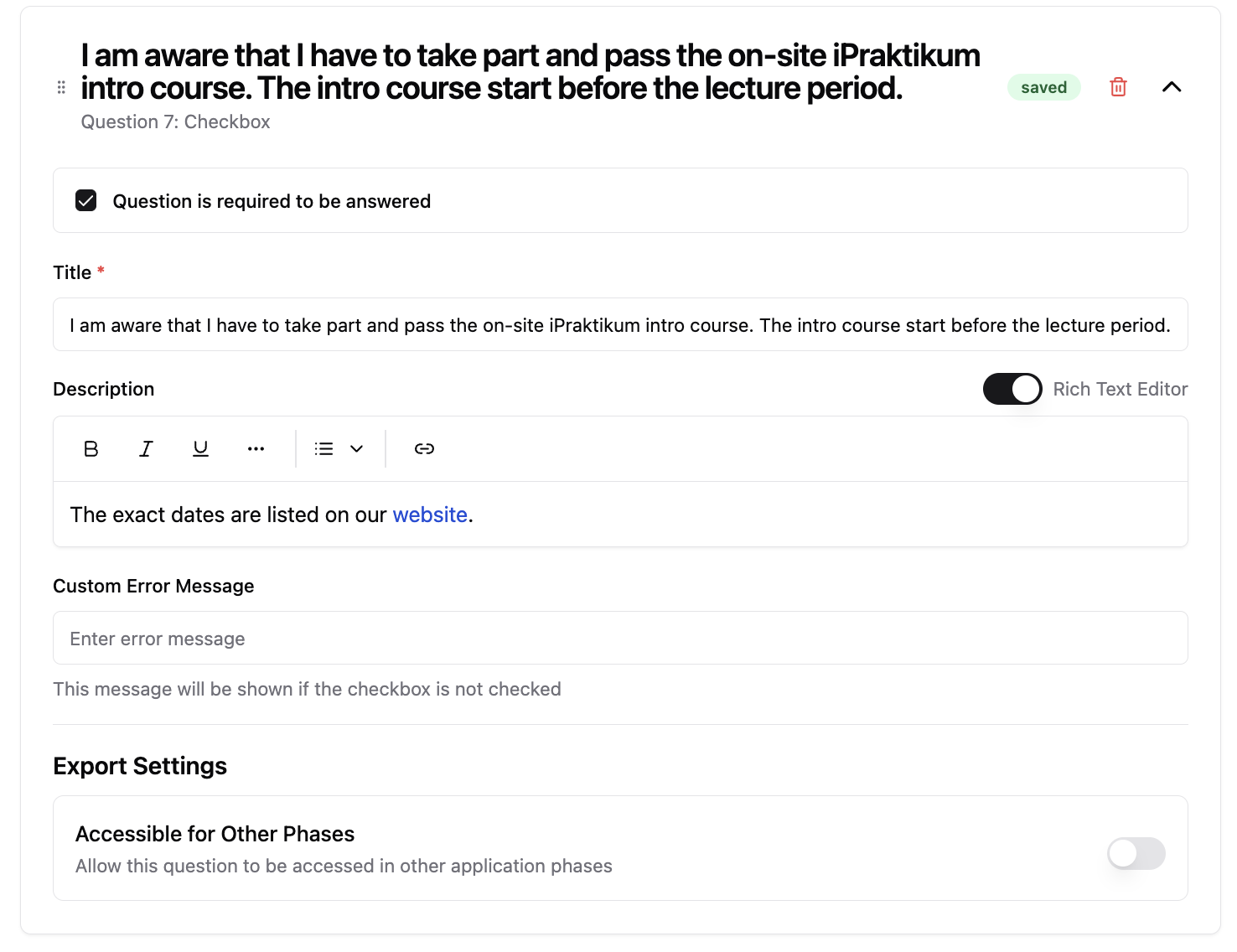
Fields:
Required Checkbox: Specify whether this must be checked to proceed.
Title (required): The statement the student must confirm.
Description: Optional explanatory text.
Custom Error Message: Shown if the box must be checked but is left empty.
Export Settings → Accessible for Other Phases: Enable if later phases should access the response.