🛠️ Course Configurator Guide
📺 Video Tutorial: Watch here
The Course Configurator is a visual editor that helps you design and structure your course by arranging phases and defining how students and data move through them.
💡 What is the Course Configurator?
The Course Configurator allows you to build and customize your course using a drag-and-drop interface. A course consists of multiple phases, which you can arrange to control both:
- The order students progress through the course
- The flow of data between course phases
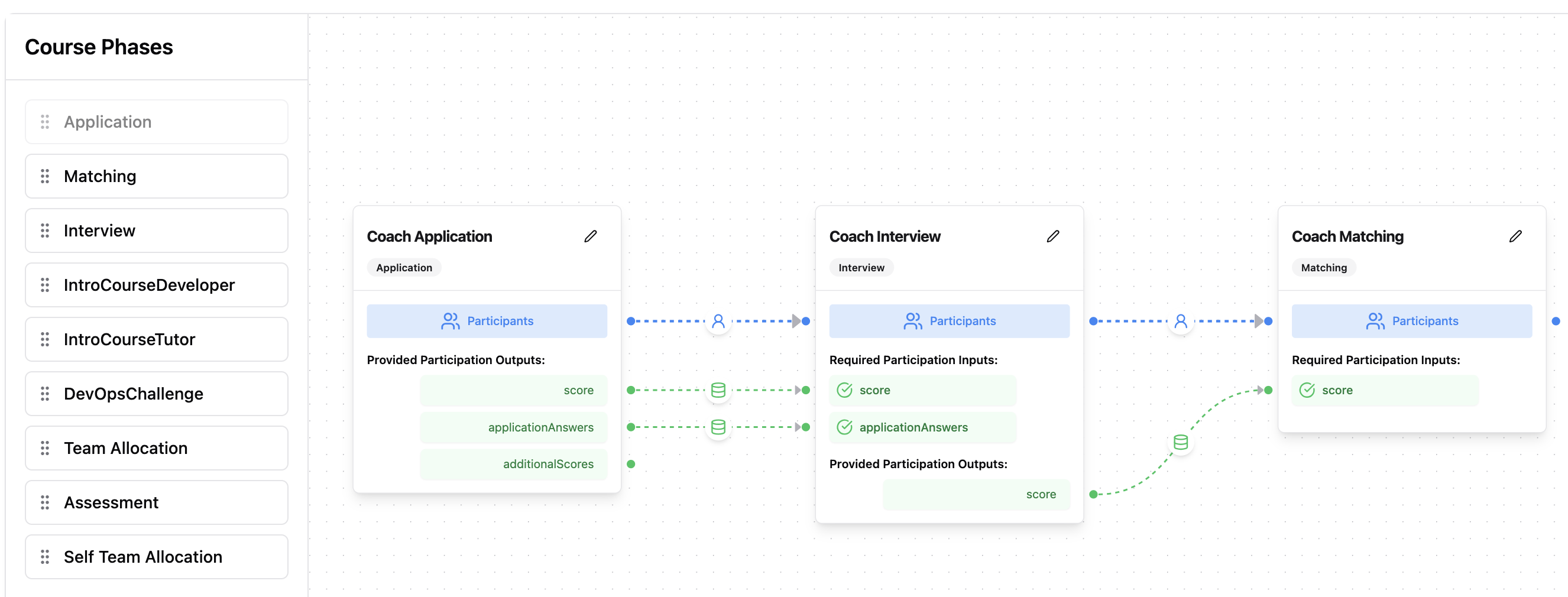
🖱️ Getting Started
Here are the three main steps to set up your course:
1. ➕ Add Phases
Use the sidebar to browse available course phases. Drag and drop phases onto the canvas to add them to your course structure. The initial phase has to be an application phase. After that you can drag any phase into the canvas.
2. 🔵 Connect Student Flow
Define the order in which students progress through the course:
- Click and drag between the 🔵 blue dots on phases to connect them
- These connections determine how students advance from one phase to the next
3. 🟢🟣 Configure Data Flow
Many phases produce output data (like scores or preferences) that other phases use as inputs.
-
You can link:
- 🟢 Green dots for participant-level data
- 🟣 Purple dots for phase-level data
This enables inter-phase communication — for example, using application scores in a later matching phase.
⚠️ Connection Rules
The configurator enforces a linear and forward-only structure for clarity and consistency:
- ✅ Students must follow a single, straight path through the phases.
- 🚫 Loops or parallel branches are not supported.
- ✅ Data connections can only go forward, to later phases in the student flow.
✅ Summary
| Action | Icon/Dot | Meaning |
|---|---|---|
| Connect student flow | 🔵 Blue Dot | Defines the sequence of phases |
| Connect participant data | 🟢 Green Dot | Shares data per student between phases |
| Connect phase-level data | 🟣 Purple Dot | Shares general data between phases |
If you're new to course setup, you can also refer to the course creation guide for an introduction.